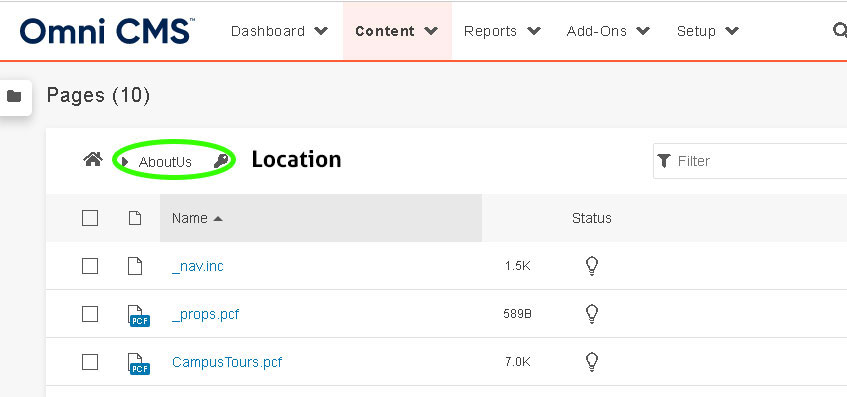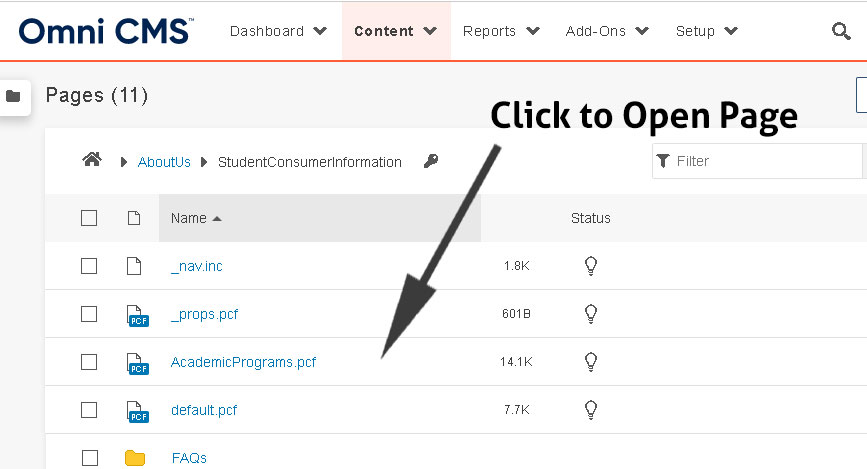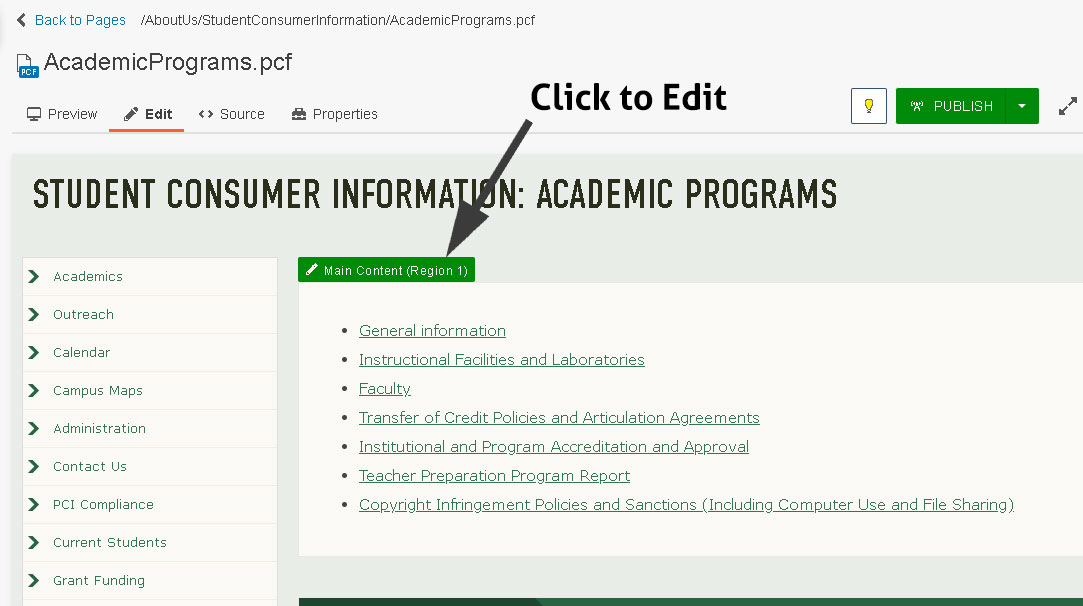Locating and Opening a Page
Step by Step Instructions
Use the Content tab to locate and open a desired page when you are logged in to Modern Campus.
Follow these directions to locate and open a web page in OU Campus:
1. Once you have logged in, click on the Pages link, located just below the Content tab.
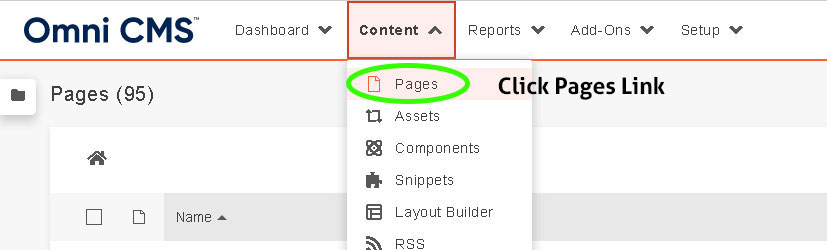
2. The folder structure view is displayed with a current list of the folder's content. Use the location field starting with the home icon, to determine where you are in the site's folder structure. To navigate down the folder structure, click the name of the desired folder in the name column. The date column displays the created/modified date for the files.